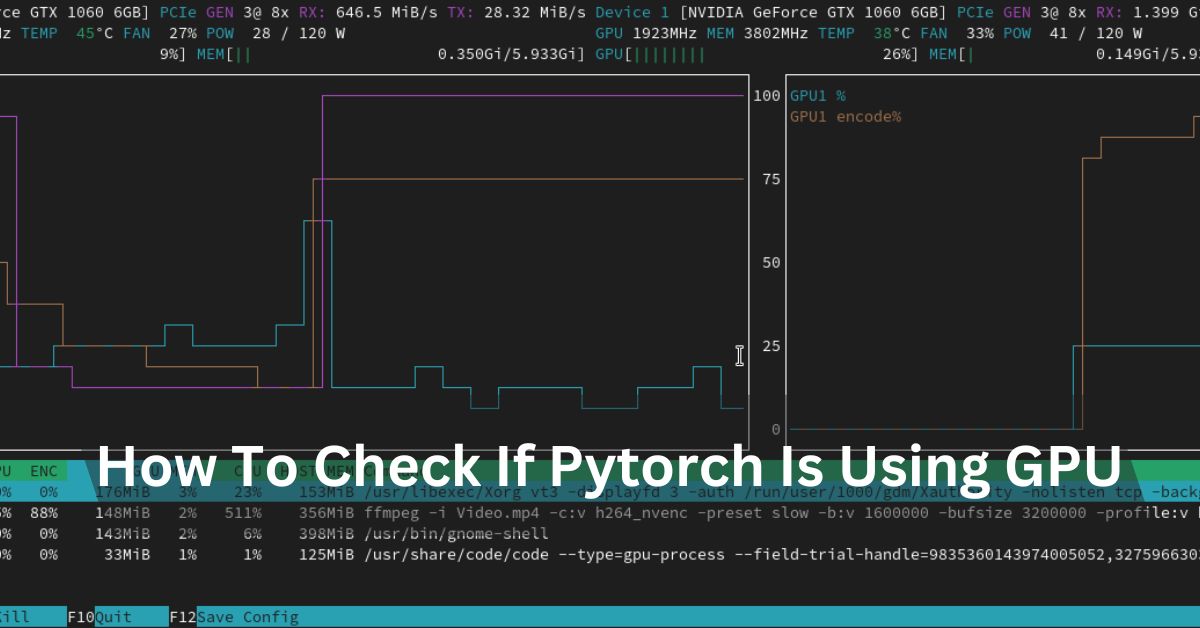These devices combine the monitor and system unit into a single unit, providing convenience and a sleek design. However, upgrading or customizing hardware, particularly graphics cards, can get a little complicated.
Yes, an Nvidia graphics card can work with your all-in-one PC if the system supports external GPU connections, typically through a Thunderbolt port. However, compatibility depends on your specific all-in-one model and its expansion capabilities.
In this article, we delve into the possibility of boosting your AIO’s graphical prowess with an Nvidia graphics card. Here’s what you need to know.
Understanding All-in-One Computers:
The internal components of a traditional desktop are combined into a single unit with all-in-one PCs. AIOs are ideal for small desks or environments where aesthetics are necessary because of their design, which saves space and reduces cable clutter. However, this integration also results in less upgrade flexibility than conventional desktops.
Solutions for Graphics Built-In:
The majority of AIOs come equipped with built-in graphics, either integrated into the CPU (similar to Intel’s integrated graphics) or a small GPU. These solutions are sufficient for general computing tasks, light gaming, and media consumption. However, a more powerful graphics card like those from Nvidia is often desired for demanding applications like professional video editing, 3D rendering, and high-end gaming.
Also Read: Do I Need To Update BIOS For New CPU?-Complete Guide
Can an AIO’s graphics card be upgraded?

1. Compatibility Testing:
Depending on your AIO model’s design and specifications, installing a new Nvidia graphics card may be an option. Consider these essential points:
- Expansion Slots: PCIe slots on the motherboard of conventional desktop computers permit the installation of a new GPU. Due to their compact design, many AIOs still need these slots. Instead, the GPU is often integrated directly into the motherboard.
- Space and cooling: Even if your AIO has a PCIe slot, you need to make sure that there is enough room for the new card. AIOs may not support high-performance GPUs because they are larger and produce more heat, necessitating appropriate cooling solutions.
- Power Supply: Expensive Nvidia GPUs require a lot of power. Power supplies in AIOs are typically lower wattage, and they may need to be revised to support a brand-new, more powerful GPU.
2. Solutions for External GPUs (eGPUs):
External GPUs (eGPUs) are external enclosures that house a desktop-grade graphics card and connect to your AIO via Thunderbolt 3 or USB-C if internal upgrades are impractical. Without having to open up your AIO, you can take advantage of the performance advantages of a dedicated Nvidia GPU with this setup.
Steps for Choosing an Upgrade and Compatibility:
1. Choose an AIO model:
Begin by determining your AIO’s precise model. Visit the manufacturer’s website for more in-depth specifications and manufacturers station. Look for information about upgrade options and whether or not your model supports eGPUs and has a PCIe slot.
2. Assess Power and Physical Space:
Follow the manufacturer’s instructions to open the back panel of your AIO and measure the available space if it has a PCIe slot. The size of the Nvidia GPU you are thinking about is comparable to these dimensions. In addition, the power supply unit (PSU) must be checked to see if it can accommodate the new GGPU’s power requirements.
3. Think about an eGPU:
Investigate eGPU alternatives if internal installation is impractical. Make sure your AIO has an eGPU-supporting Thunderbolt 3 or USB-C port. Nvidia GPUs are compatible with well-known eGPU enclosures from companies like Razer, Akitio, and Gigabyte. Check to see if the GPU and eGPU enclosure you picked will work with your AIO model.
4. Verify Compatibility of Software:
Check that the Nvidia graphics card you intend to use is compatible with your AIO’s operating system and drivers. Then, follow the installation instructions on the Nvidia website to obtain the most recent drivers.
5. Installation Methodology:
For installation inside:
- Turn off and unplug your AIO.
- Open the back panel to access the motherboard.
- The PCIe slot should be filled with the Nvidia GPU.
- Connect any necessary power cables and secure the GPU.
- After closing the panel and turning on your AIO, install the Nvidia drivers.
To set up an eGPU:
- Follow the instructions provided by the manufacturer to assemble the eGPU enclosure.
- Place the Nvidia GPU inside the eGPU housing.
- Use a Thunderbolt 3 or USB-C cable to connect the eGPU to your AIO.
- Install the Nvidia drivers after turning on the eGPU and AIO.
Also Read: Will I Have Problems Pairing A Ryzen GPU And A Nvidia GPU?-Complete Guide
The Advantages of Purchasing an Nvidia GPU:

1. Performance Enhancement:
Upgrading to an Nvidia GPU can significantly improve your AAIO’s performance, particularly for tasks that require a lot of graphics. Nvidia GPUs are renowned for their potent performance in professional applications, rendering, and gaming.
2. Future-Proofing:
A high-performance GPU can extend the lifespan of your AIO by ensuring that it meets future software and gaming requirements. GPUs from Nvidia also support cutting-edge technologies like AI-enhanced graphics and ray tracing, enhancing the visual experience.
3. Versatility:
Your AIO can become a versatile machine that can handle a wide range of applications, from creative software suites to immersive gaming experiences, with an upgrade to an Nvidia GPU.
Also Read: Can I Use 2 GPUs For The Desktop?-Complete Guide
FAQ’s:
1. Can Nvidia and Intel collaborate?
Supercharging Enterprise AAI’sSpeed, Efficiency, and Savings Enterprises will be able to run workloads 25 times more effectively on the upcoming systems powered by NVIDIA and Intel than on conventional CPU-only data centre servers.
2. Are all motherboards compatible with Nvidia graphics cards?
In general, most motherboards are compatible with most GPUs. If they come from the same manufacturer, they should work well together.
3. Can an Intel graphics card be installed?
Yes, a laptop with Intel HD graphics can be upgraded with an NVIDIA graphics card. But before you try this, there are a few essential things to think about.
4. How can I tell if a graphics card works with my computer?
These can be found on the packaging, in the product manual, or on the manufacturer’s website. In particular, check to see that the graphics card’s interface, typically PCI Express or PCIe, is compatible with the expansion slot on the motherboard.
5. Can an Nvidia graphics card be installed on an AMD processor?
The short answer is that you can run a Nvidia GPU on an AMD CPU; the GPU does not care whether AMD or Intel manufactures your CPU.
Conclusion:
Adding an Nvidia graphics card to your all-in-one PC can change the game, but it requires careful consideration of compatibility, power, space, and cooling constraints. eGPU solutions are a viable option for enhancing graphical performance, but the AAIO’s compact design makes it difficult to make direct internal upgrades.
You can make an informed decision and unlock your AAIO’s full potential by understanding its specifications and investigating all options. Consultation with manufacturer support or professional assistance from a technician can help ensure a smooth upgrade process if you need clarification on any step. Have fun coding!